Windows XP start up error usually occurred when the computer did not shut down properly due to power interruption and/or corrupted system file caused by a virus. If you encountered this common error where if you turn on your computer, you will end up on the "Advance Boot Options" window as shown in the picture below:
In this case, if you find any of the provided options is not working (like you end up in this window over and over again), In most cases, the problem is a new piece of hardware malfunction, newly installed program or a corrupted system file. Since you cannot open the windows, there's no way to fix it by any of the options so you have to do this alternative solution to fix this problem.
First thing to do is to prepare the following:
1. CD/DVD rom - internal or external
2. Windows XP CD.
You need to repair the OS using the windows CD, follow this procedure:
1. Turn off your computer, and insert your CD/DVD rom.
2. Turn on and press F8 or Delete repeatedly to set on the priority boot sequence for the rom.
- Make sure that your Windows XP CD in inserted already.
After this step, windows will load the files. Then you will enter this next step.
3. Choose the second option press "R" and you will enter the Windows Recovery Console.
4. Then, you have to perform this following commands:
CHKDSK /p
- Does an exhaustive check of the drive and corrects any errors.
CHKDSK /r
- Locates bad sectors and recovers readable information.
BOOTFIX
- This command will write the new Windows boot sector code on the system partition and fixes damage in the Windows boot sector. This command overrides the default setting, which writes to the system boot partition.
EXIT and the windows will restart automatically.
Thus, you will end up again on the "Advance Boot Options" window, don't press "ENTER" in this step now, just wait up seconds until the windows starts, then you will see, problem solved.
In this case, if you find any of the provided options is not working (like you end up in this window over and over again), In most cases, the problem is a new piece of hardware malfunction, newly installed program or a corrupted system file. Since you cannot open the windows, there's no way to fix it by any of the options so you have to do this alternative solution to fix this problem.
First thing to do is to prepare the following:
1. CD/DVD rom - internal or external
2. Windows XP CD.
You need to repair the OS using the windows CD, follow this procedure:
1. Turn off your computer, and insert your CD/DVD rom.
2. Turn on and press F8 or Delete repeatedly to set on the priority boot sequence for the rom.
- Make sure that your Windows XP CD in inserted already.
After this step, windows will load the files. Then you will enter this next step.
4. Then, you have to perform this following commands:
CHKDSK /p
- Does an exhaustive check of the drive and corrects any errors.
CHKDSK /r
- Locates bad sectors and recovers readable information.
BOOTFIX
- This command will write the new Windows boot sector code on the system partition and fixes damage in the Windows boot sector. This command overrides the default setting, which writes to the system boot partition.
EXIT and the windows will restart automatically.
Thus, you will end up again on the "Advance Boot Options" window, don't press "ENTER" in this step now, just wait up seconds until the windows starts, then you will see, problem solved.
Unable to boot WINDOWS XP? - Let's troubleshoot
 Reviewed by Orionautics
on
7:57:00 PM
Rating:
Reviewed by Orionautics
on
7:57:00 PM
Rating:
 Reviewed by Orionautics
on
7:57:00 PM
Rating:
Reviewed by Orionautics
on
7:57:00 PM
Rating:



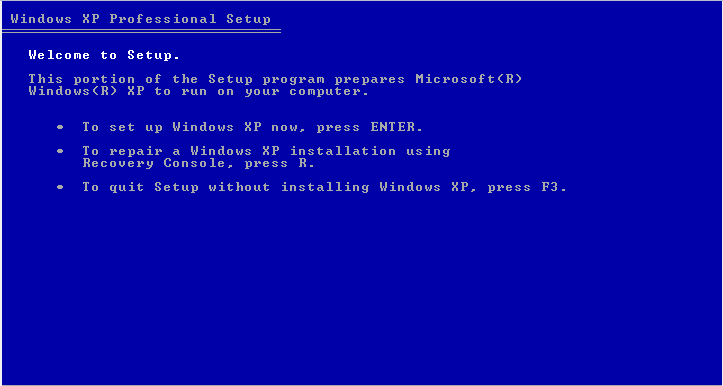




Nice article you have been posted, It's very informative and helpful. Thanks for sharing it.windows xp
ReplyDeletemy machine refuses to boot from the Windows CD supplied when I bought the machine, even when I have set the boot up sequence to CD first.
ReplyDeleteI suspect it may be corrupted as tried to boot a different machine from it and it paused on the CD, ignored it and went to boot from its hard drive.
How do I get a new Windows XP CD / recovery CD
Your Windows XP CD seems to be corrupted yes, you need to download Windows XP OS from the internet if you don't have another Installer CD to use. Make a bootable Flash drive and load it to your computer. Then Follow the rest of this tutorial.
DeleteNice post. Thank you for sharing the information.show box
ReplyDeletemoviebox application